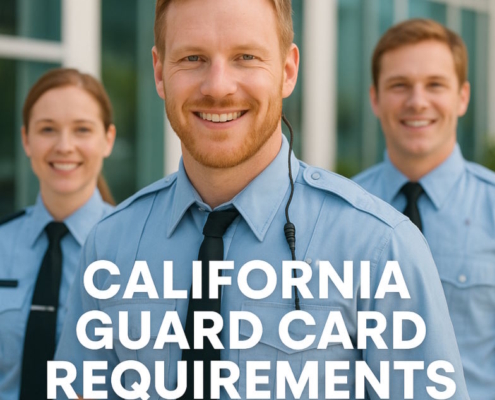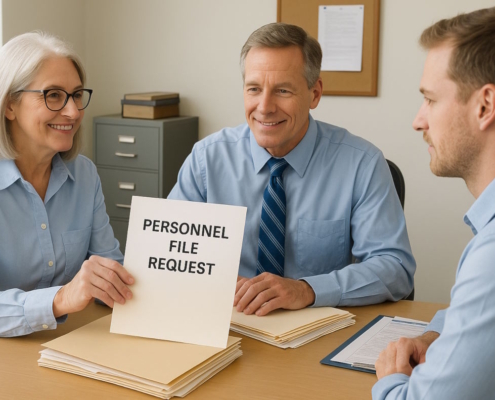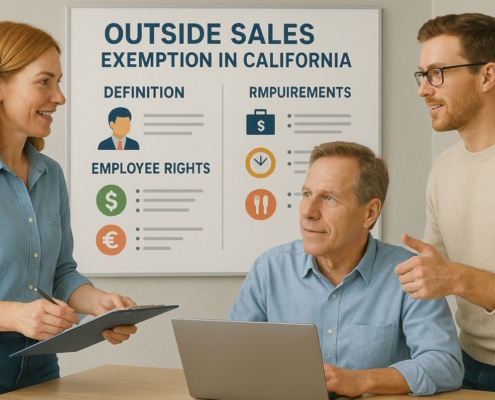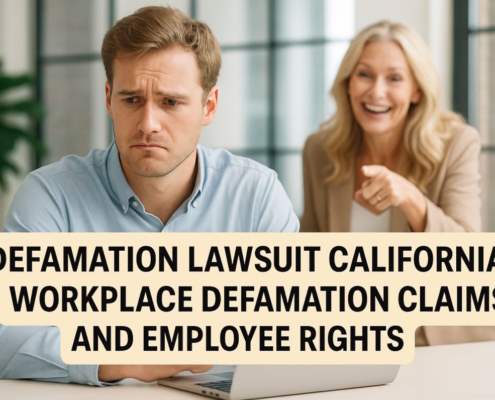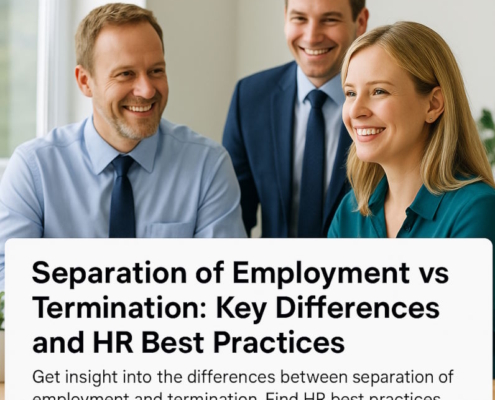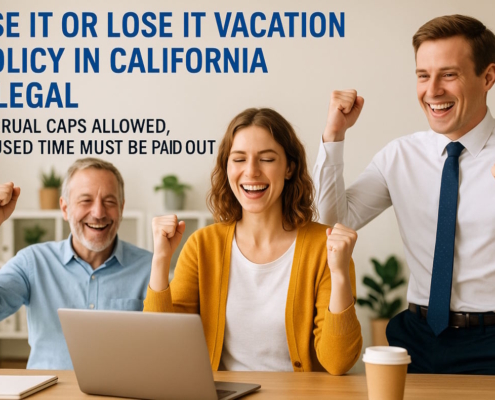Introduction
The Meal Break Premium Regulation in California is mostly utilized to give effect to laws that specify how long a worker can work without taking a meal break and how long they are allowed to take breaks. Depending on how long they work, this regulation can ensure that workers get a maximum of two meal breaks.
Employees who work longer than five hours without taking a complete 30-minute break for food are generally paid more for shifts shorter than ten hours. For shifts longer than ten hours, employees are entitled to a second scheduled meal break. If they remain at work more than ten hours without taking a second, complete a 30-minute break, they will receive a California meal premium.
Although this rule is available to clients who have already set it up, if you’re setting up meal break premium guidelines for the first time, we advise utilizing the Meal Break Premium Contiguous Standard or the Meal Break Premium Clock Entry Time-Based Regulation. Which guideline you apply will depend on how your company determines the amount of work time that goes toward meal break levels.
The rule is intended to be adaptable to different business needs, even though it was developed to assist in implementing California’s meal break laws. Generally speaking, it gives out a premium each time a person works a predetermined number of hours without taking a predetermined length of time off for meals.
The length of time that workers must work to be eligible for their initial and subsequent meal breaks is determined by the configuration of the rule. It specifies how long a meal must last to qualify, as well as how long and how many premiums the regulation will pay out to workers who fail to take the proper meal breaks.
1. Setting: Minutes worked to waive the initial meal penalty
Enter how many minutes through a shift workers need to get a meal break to meet the promise. If workers are required to take a meal break after five hours of an eight-hour shift, for instance, enter 300 in the relevant area. Workers are compensated with the lunch penalty premium if they do not take a meal break for 300 minutes (five hours).
2. Setting: Minutes worked to waive the second meal penalty
Enter how many minutes through a shift workers have to take their second food break. Workers are subject to a meal charge premium if they fail to take their second lunch break within a certain number of minutes throughout their shift.
Put 600 in this area, for instance, if workers are required to take a 2nd meal break right before completing ten hours in a workday. Workers are compensated with the lunch penalty premium if they do not receive a 2nd meal break before 600 minutes.
Workers are not assured of a 2nd meal break if their shifts are shorter than the allotted time. If you enter 10, an employee working an 8-hour shift would not be eligible for a second dinner break.
3. Setting: Maximum premium minutes for penalties
Enter how long, in minutes, the rule will pay premiums to employees who did not get sufficient meal breaks.
Each skipped meal or meal that is less than the total number of minutes entered in the Minimum meal duration minutes box results in the employer paying out an extra amount of the stated duration.
4. Setting: Minimum minutes for meal length
Enter how long an employee must get their lunch breaks during a shift that qualifies. The rule increases the compensation of workers who are denied meal breaks of this length.
5. Setting: Maximum penalty count
Enter how many penalties employees who fail to take the required meal breaks will incur under the rule.
6. Setting: Rate Type
By choosing Multiplier, the rule can be set up for paying out the California meal premium at a rate that is higher than their ordinary pay rate. Selecting Multiplier and entering 1.5 in the Rates value area would allow you to pay workers time and a half.
The rule can be set up to pay the worker the premium at the designated flat rate by selecting Incremental.
In order to pay workers $3.50 per hour more as a premium for working nights, you would choose Incremental and input 3.50 as the Rate value.
7. Setting: Rate Value
Enter the rate for the premium. Depending on the Rates type value, this may be a flat rate or an additional percentage of the worker’s usual wage rate.
8. Setting: Code of Pay Penalty and Category of Pay Penalty
The “penalty” premiums that the rule pays out are assigned a pay code & pay category.
9. Setting: Eligible pay code
Choose the pay codes that indicate meal breaks that qualify. According to the guideline, pay details that contain one of the chosen pay codes are eligible for meal breaks and contribute toward the allotted meal break duration. Leave blank, and while establishing eligible lunch breaks, the rule does not take pay codes into account.
10. Setting: Ineligible pay code
Choose the pay codes that indicate details of invalid pay. Meal breaks that aren’t eligible for ineligible pay information are not counted toward the allotted meal break time. Leave blank, and the rule determines invalid pay information without taking pay codes into account.
11. Setting: Eligible Pay Categories
Choose the salary ranges that indicate when meal breaks are permitted. According to the guideline, employees who fall under one of the chosen pay groups are eligible for lunch breaks, which count against the allotted meal break duration. When establishing appropriate lunch breaks, the regulation does not take pay categories into account, so leave blank.
12. Setting: Ineligible Pay Categories
Choose the pay categories that indicate information about ineligible pay. Meal breaks that aren’t eligible for ineligible pay information are not counted toward the allotted meal break time. Leave blank, and the rule determines ineligible pay information without taking pay categories into account.
13. Setting: Codes for payments that qualify as labor
Decide which pay codes indicate work that qualifies. Pay information that includes one of the chosen pay codes is regarded as work and counts toward the levels specified in the sections labeled “Minutes performed for the First Meal Fine to be waived” and “Minutes performed for the 2nd Meal Fine to be waived.” When calculating how many minutes workers have worked, the rule ignores pay codes and leaves the field blank.
14. Setting: Pay codes that are not considered work are ineligible.
Choose the pay codes that indicate details of invalid pay. The thresholds specified in the Minutes performed for the First Meal Punishment to be released and Minutes performed for the 2nd Meal Punishment to be released fields are not affected by information about ineligible pay. Leave blank, and the rule determines invalid pay information without taking pay codes into account.
15. Setting: Categories of pay that qualify as work
Choose the wage ranges that indicate work that qualifies. Work is specified in the Minutes performed for the First Meal Punishment to be cancelled and the Minutes performed for the 2nd Meal Punishment to be cancelled fields. Pay information with one of the chosen pay categories is included toward the thresholds. When calculating an employee’s eligibility based on the number of minutes they have worked, the regulation does not take pay categories into account.
16. Setting: Categories of pay that do not qualify as work
Choose the pay categories where the ineligible pay details are indicated. The thresholds specified in the fields for the 1st Meal Punishment to be waived and the 2nd Meal Punishment to be waived minutes do not apply to information of ineligible pay. When calculating invalid pay details, the rule does not take pay categories into account, thus leave it blank.
17. Setting: Scheduled on-duty meal type
Choose between a meal, a break, or both during the regular on-duty breaks for meals.
18. Setting: The scheduled on-duty meal includes
When workers are scheduled for on-duty lunch jobs, choose the positions that fall under this category. Only workers scheduled to do one of the designated jobs are deemed to be eating on-duty meals under the rule.
19. Setting: The scheduled on-duty meal excludes
When workers are scheduled to work, choose the jobs that aren’t regarded as on-duty lunch jobs. For completing their meals or breaks, workers in these positions receive a California meal premium.
20. Setting: Permanent meal waivers consist of
Choose the volunteer roster that includes staff members who have committed to working through their lunch breaks without receiving meal penalties by signing an extended meal waiver. Employees can still receive a California meal premium if they work more than a certain amount of continuous work time, which is specified in the settings. Fixed meal waivers are not dependent on the jobs that staff members are scheduled to perform.
21. Setting: Use a gap threshold to enable continuous work mode.
Enter how many minutes employees can take off in between consecutive workdays and still have their time counted as a single, continuous block of time.
22. Setting: Add the meal break to the continuous time.
To treat meals as continuous time, check the box. An employee might, for instance, work four hours, have a one-hour supper pause, and then perform five more hours. When this selection is checked, the worker has worked 10 consecutive hours since the one-hour dinner break is considered contiguous time. Meals are not considered contiguous time when the item is checked. By default, this item is checked.
Note: When determining the amount of continuous eligible time, the regulation requires that meal breaks last at least the amount of time indicated in the Minimum meal duration minutes field.
23. Setting: Minutes of continuous work to disable the permanent waiver
Enter the total number of hours that workers who have agreed on a permanent lunch waiver must work consecutively to qualify for the regulation’s meal premiums.
24. Setting: Waiver of on-duty meals includes
Choose the volunteer group that includes staff members who have agreed to work throughout their lunch breaks without receiving meal penalties by signing an on-duty meal exemption.
25. Setting: Take the job, department, location, and rate from the shift.
To determine which department & location the pay is levied against and to calculate premiums, check the box corresponding to the employee’s location, department, job, and rate. In the Work Assignments screen in People, the rate is extracted from the Rates field in the worker’s job assignment when this checkbox is selected.
The rule doubles the rate workers receive for the period of time that generated the California meal premium, with 1.5, not the worker’s basic rate, if this checkbox is chosen. For instance, if the rule is set up to pay a premium at 1.5 times the worker’s normal wage rate. The rule pays a premium with an hourly rate of fifteen dollars (10 times 1.5) if an employee gets paid $10 per hour for the period of time that they received their California meal premium, even though the basic rate is $8.
The job assignment, rate values, and location that are in place at the moment the rule’s barrier is crossed and the worker receives a California meal premium are used to calculate the premiums that the rule grants when the additional functionality is activated. For instance, if a worker works 3 hours at their main position, transfers jobs, and then works four more hours at an additional job, and they receive a premium for working five hours with no meal break, their second job takes effect when the five-hour limit is reached. Consequently, the rule registers the California meal premium against the employee’s second job, which was in existence at the moment that the employee received the premium, and gives it out.
By checking this box, you can charge pay and pay premiums based solely on the employee’s default settings rather than the department, job, location, or rate from that particular shift.
26. Setting: Anytime (non-contiguous form) meal
To enable workers to take their mandatory food breaks whenever they like throughout their job shift, click the box. Employees are entitled to a food break, for instance, after four hours of labor. After spending five hours of a seven-hour period, a worker takes a dinner break. The employee does not earn a California meal premium if this checkbox is checked, even if their break did not occur during the initial 4 hours of the shift. If a worker takes a meal break late in their shift, but fails to take it within the specified thresholds, tick the box to reimburse the meal break premium.
Note: Selecting the Enable continuous operation mode with gaps threshold parameter prevents this functionality from working.
27. Setting: Give only if you are off duty at the threshold.
Check the option to set up the software to look at the jobs workers are working at during meal cutoff times to decide whether to reimburse meal break premiums, rather than the on-duty meal type planned setting and employees’ planned shifts, meals, & breaks.
For instance, if a person performs an eight-hour shift and the initial meal penalty level is set at 5 hours, the regulation calculates whether the employee should receive a meal break penalty based on the job they are doing at the five-hour point. A meal break fine is imposed under the rule if an employee fails to take a break for a meal and doesn’t have an on-duty meal task.
28. Setting: Shift length is calculated using raw clocked duration.
By checking this box, you can set up the rule to determine an employee’s shift duration using raw clock input times rather than the clock input rounding setting of the time entry policy.
29. Setting: To determine the length of meals & breaks, use the raw clocked duration.
By checking this box, you can set up the rule to determine meal and break durations using raw clock input times rather than the clock input rounding setting of the time entry rule.
Example 1
The initial four hours of a worker’s shift are dedicated to a meal break, and the subsequent four hours are dedicated to another meal. Workers could get a flat rate extra of $7.50 for any combination of the breaks if they renounce or skip these meals.
If staff members work over four hours without a break, set the California Meal Premium Regulation to pay out an amount equal to the premium. To do this, put 240 in the Time performed (minutes) for the First Meal Charge to be canceled setting. For the subsequent meal punishment to be waived, set input 480 as the number for the amount of time worked.
To ensure that workers receive a minimum of thirty minutes of pauses during their shift and to pay out the maximum penalty equal to one hour, put 60 & 30 in these ranges. The premiums are paid as $7.50 under the “Regular” pay class and “MBonus” payment code.
Select every break type from the Paycode Applicable drop-down menu. In the Payroll Category Eligible setting, choose “Regular” & “Unpaid” since in this case, both paid & unpaid breaks are included in the overall amount.
According to the rule, all forms of labor—including overtime to which employees may be entitled—count toward the total number of minutes worked. Therefore, choose all relevant pay types from the categories of pay Eligible list that correspond to the work environment.
It should be noted that the policy still pays the premium even if the supervisor or just the employee skips the meal. To avoid paying the premium, the worker and their manager must both forego a meal break.
Example 2
Referring back to the previous example, workers who have agreed to a permanent lunch waiver are eligible for a meal bonus if they work more than nine consecutive hours without taking a meal break. If two shifts are 60 minutes or less apart, they are regarded as continuous.
Set the rule so as to pay out an extra amount to workers who have agreed to a permanent meal exclusion if they work over nine hours straight with no more than sixty minutes between each shift. To do this, input 540 in the continuous worked minutes option to turn off the permanent waiver and 60 in the Turn on continuous working mode with interval threshold setting. Select “On Duty Lunch” from the Permanent lunch waiver includes setting. Employees who have submitted a permanent meal exemption are listed on the “On Duty Meal” volunteers list.
Without a break for food, a worker works a six-hour shift from 6 am to 12 pm and then another one from 12:30 pm to 5 pm. Because there is less than a sixty-minute rest between shifts and over 9 hours of continuous labor, the employer gives out two extras for the skipped breaks, each of which is $7.50.
Example 3
The initial four hours of a worker’s shift are dedicated to a lunch break, and the subsequent four hours are dedicated to a further meal, as in Example 1. Instead of receiving a fixed rate, workers who miss or forfeit these meals can get time & a half for either or both of the meals. Since a worker’s pay rate varies according to the job they perform during a given shift, the time & a half should be computed using their pay rate for that particular shift instead of the standard pay rate.
To compensate for the rate discrepancy, enter 1.5 into the Rate value box and set the Rates type setting to Multiplier. Otherwise, set the settings as shown in Example 1 above. Make sure you check the Take department, location, job, and pay rate from the shift box so that workers are paid time & a half at the rate of pay for the shift they worked, not their base rate.
A worker completes an 8-hour workday without taking a break for food. Although the worker’s base salary is $15.50, they were given $16 an hour for this shift. The employee received time and a half for these missed meal breaks because the Take department, location, job, and pay rate from the shift box were checked. This is equivalent to $24 an hour at the $16 hourly wage.